Some of your classes may use Microsoft Teams for communications. Microsoft Teams is also how many of our Student Services staff and faculty conduct video meetings with students.
Where to find it & Quick Start Guides
Microsoft Teams is a great place to connect with your fellow classmates and professors. It is also used by staff and faculty when arranging virtual meetings and office hours with students.
To find teams, log into mySt.Clair

Select the waffle icon in the top left corner and find the MS Teams Icon
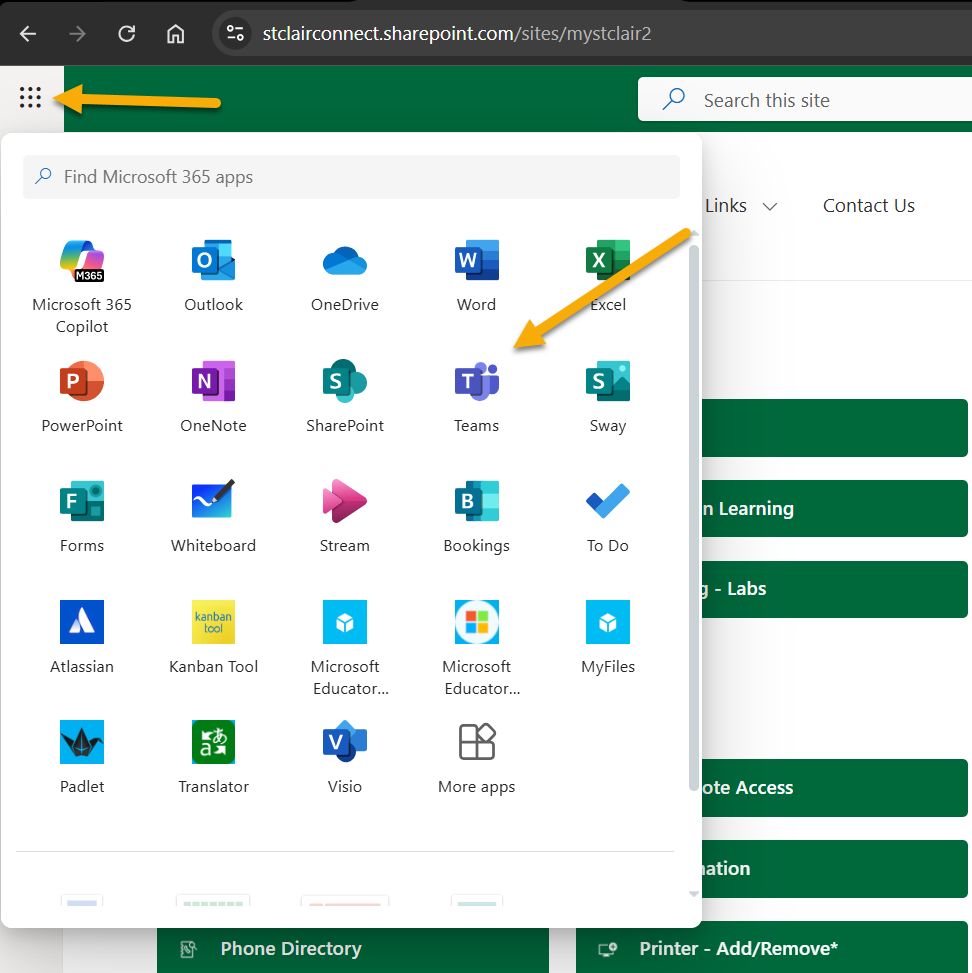
Here are a set of Microsoft Teams Quick Start Guides collected in one PDF. Please review and spend some time looking around Teams and trying things!
Microsoft Team Instructions
We have gathered some links to help files from Microsoft Teams in this area:
- Start a Call from MS Teams
- Chat in MS Teams
- Send a File during a Call in MS Teams
- Schedule a Meeting in MS Teams
- Video: How to Manage Meetings in MS Teams
Here is a video that explains how to join a meeting.
MS Teams - Additional Help Files
Here are the links to additional targeted MS Teams Help Files:
Calendar - to schedule a meeting.
Calls - to start an immediate meeting.
Whiteboard - not available on mobile devices, browser and client only.
Screensharing - only available on Google Chrome and MS Edge (latest version).
Here are a few videos to get you started:
Signing in to Microsoft Teams for the first time
Connecting with Microsoft Teams as a student
Working with classes and classmates in Microsoft Teams
Organize schoolwork with Microsoft Teams